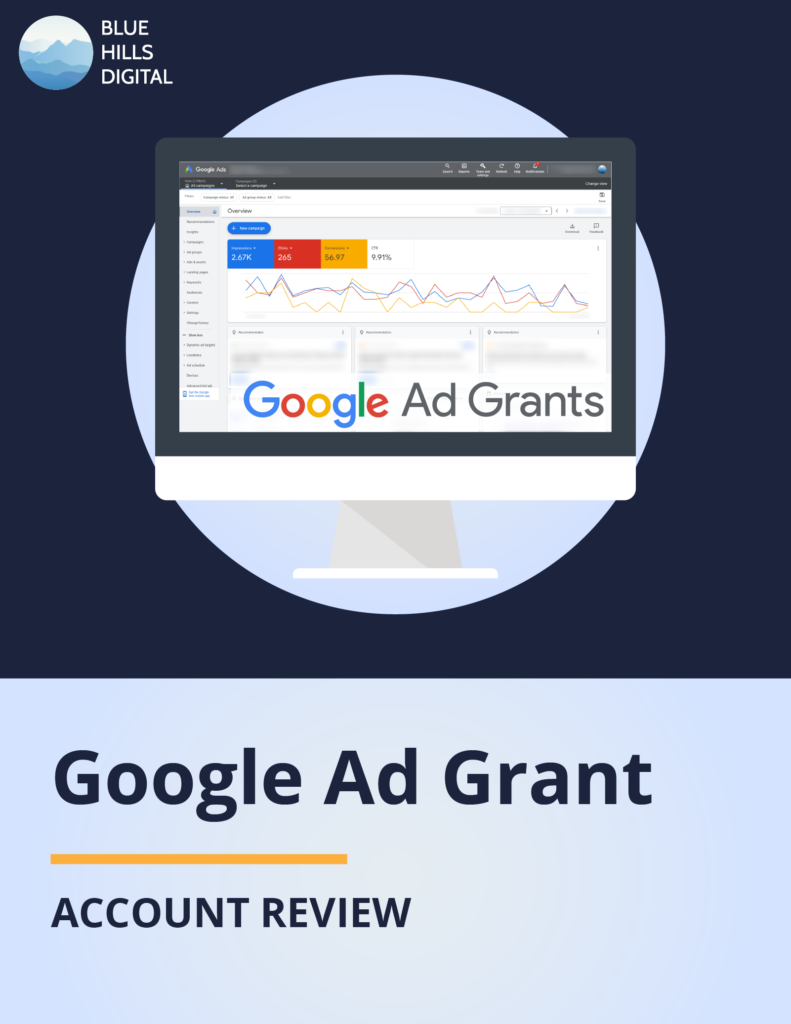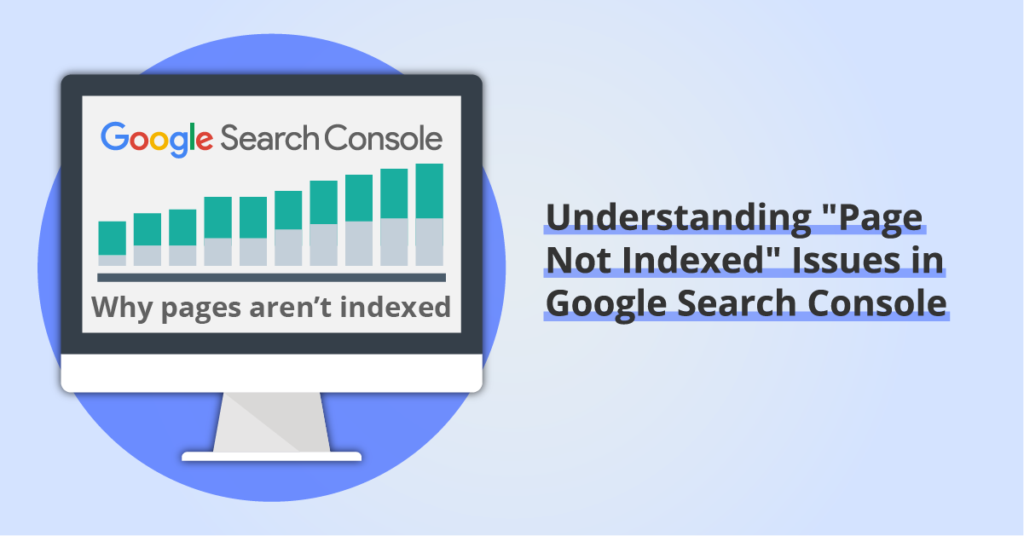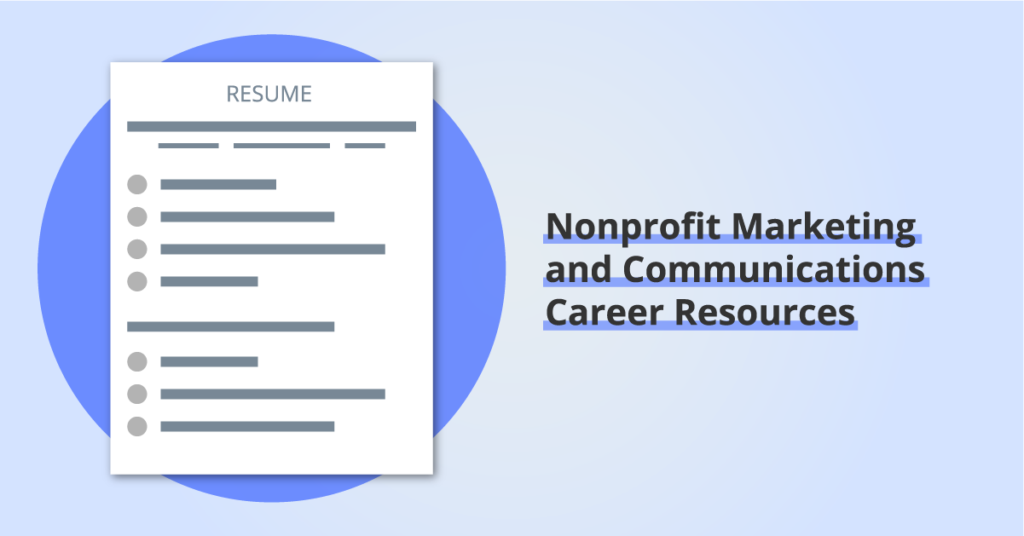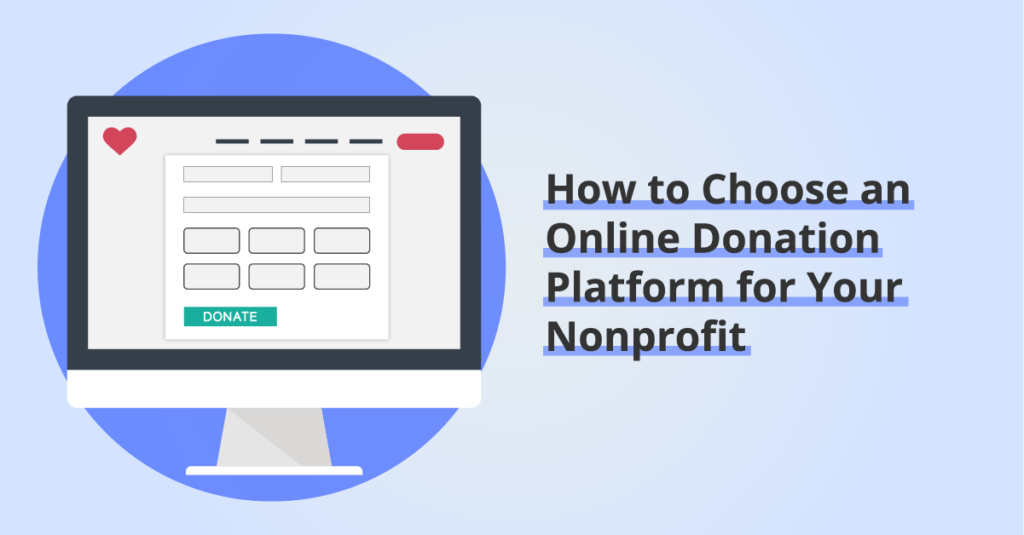Google Ad Grants for Nonprofits: Eligibility, How to Apply, and Compliance
By: Ed Harris / Published: January 30, 2023 / Last updated: June 27, 2024
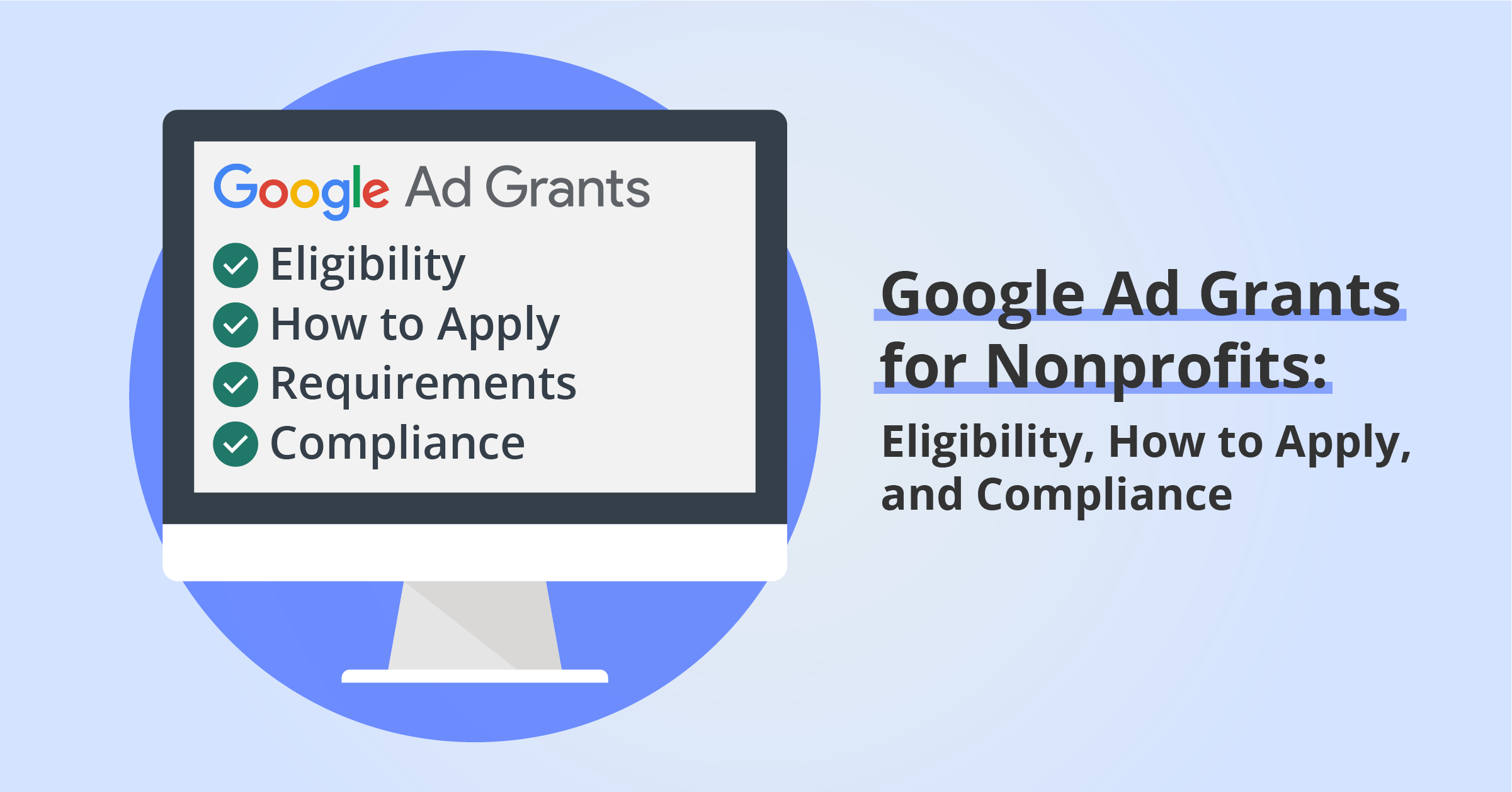
The Google Ad Grants program offers eligible nonprofits up to $10,000 USD per month of in-kind search advertising on Google search engine results pages.
In this guide, updated for 2023, we provide a complete overview of the Google Ad Grants program, from eligibility and the application process, through understanding the Ad Grant program requirements and how to stay in compliance.
Accessing the Google Ad Grant program is a great way to bring additional traffic to your nonprofit organization’s website by targeting specific Google search keywords that are relevant to your organization’s mission and goals.
Frequently Asked Questions about Google Ad Grants
To be eligible to receive a Google Ad Grant your organization must be an approved member of the Google for Nonprofits program, holding a valid charitable status in your country. Governmental entities and organizations, hospitals and medical groups, schools, academic institutions and universities are not eligible. Learn more in the Eligibility section of this guide.
The Google Ad Grant program provides a daily budget of $329 (or $10,000 USD per month) of in-kind Google search advertising, subject to specific requirements and guidelines. Learn more in the Requirements section of this guide.
No. Once you are approved for the Google Ad Grants program your monthly in-kind search advertising will continue to be available, so long as your account remains in compliance with the program rules. Learn more in the Compliance section of this guide.
Google Ad Grants Eligibility
There are three components to check whether your organization can qualify for the Google Ad Grants program:
1. Eligibility to join Google for Nonprofits
To be eligible for the Google Ad Grants program, your organization must hold official charitable status in your country. In order to verify charitable status, Google requires that your organization first get approved to join the broader Google for Nonprofits program.
In the US, your organization must be recognized by the IRS as tax-exempt 501(c)(3) organizations formed for charitable, educational, religious, literary, scientific, or other tax-exempt purposes to join Google for Nonprofits. Google partners with TechSoup to validate your organization’s status.
To view a list of eligibility requirements in other countries, check this documentation from Google.
Note that the following organization types are not eligible to join Google for Nonprofits (and therefore cannot access the Google Ad Grant program):
- Fiscally-sponsored organizations without their own 501(c)(3) status
- Governmental entities or organizations
- Hospitals or health care organizations (although charitable arms or foundations associated with healthcare organizations are eligible).
- Schools, academic institutions, or universities (although philanthropic arms of educational organizations are eligible).
2. Complete the Ad Grants Eligibility Form
Organizations that have already joined the Google for Nonprofits program have access to several benefits, including applying for the Google Ad Grant program. The Ad Grants Eligibility Form asks questions about your organization and how you intend to use the Ad Grant, if approved.
3. Have a “High-Quality Website”
Google wants to make sure you’re not going to waste the Ad Grant sending traffic to a poor-quality, insecure website where visitors are unlikely to take actions that benefit your organization. To establish some boundaries for website quality, Google has a Website Policy that Ad Grant recipients must adhere to.
Your website should:
- Use a domain that you own
- Be served over secure HTTPS
- Include only unique (non-duplicate) content that your organization created
- Not contain broken links
- Load quickly
Additionally, commercial activity cannot be the primary purpose of your website. The website policy states that “Any limited commercial activities must describe how they support your mission” and that “If your organization charges for products or services, your website must describe how your organization uses funds, for example, by disclosing an annual report.”
If you are uncertain about how your organization’s commercial activities might impact Google Ad Grant eligibility, review the full Commercial Activity section of the Website Policy.
Finally, you cannot host Google AdSense ads or affiliate advertising links. Any ads on the site must be “relevant to your mission and not be obtrusive to users.”
How to Apply to the Google Ad Grants Program
If your organization is eligible, it’s time to apply!
Step 1: Get approved to join Google for Nonprofits
The first step is to get verified as a nonprofit and join the Google for Nonprofits program. In the US, Google partners with Techsoup to verify nonprofit status. Your nonprofit may already have a TechSoup account. If not, we recommend setting up a TechSoup account first, and go through their validation process. Being a TechSoup member also streamlines the process of getting discounted access to lots of other technology and tools for nonprofit organizations at steep discounts. Here’s the link to get started joining TechSoup. (Note: if you are based outside the US, check the Google for Nonprofits guidelines to see what the equivalent verification process is in your country)
Once you have joined TechSoup and completed your organization’s profile, start the process of joining Google for Nonprofits. When you see the prompt asking whether you have a TechSoup account, answer Yes.
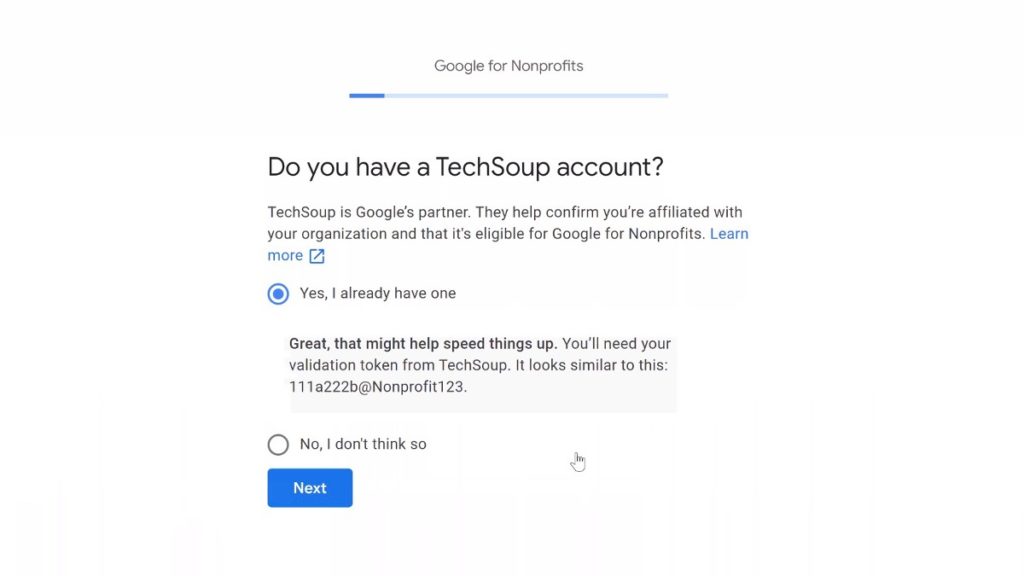
If you don’t have a TechSoup account, Google will share the information you submit with TechSoup to conduct the verification process. Google notes that TechSoup verification typically takes 2-14 business days, so there may be a wait at this stage in the process.
Step 2: Retrieve your TechSoup Google for Nonprofits Validation Token
When prompted for your TechSoup validation token you’ll need to login to TechSoup and generate a new validation token. The token will look something like “123c492@MyOrgName.”
TechSoup validation tokens expire after 60 days. If your token is expired, you can create a new validation token.
Once you’ve entered your validation token, you’ll need to wait for notification that your organization has been accepted into the Google for Nonprofits program.
Step 3: Request a Google Ad Grant account
Once your organization has an active Google for Nonprofits account, log in here and click the Get Started button under Google Ad Grants.
You will be prompted to enter your organization’s website domain, and a check will run to ensure the website is served over secure HTTPS.
Next you will be prompted to complete the Google Ad Grant eligibility form. This may take 10-20 minutes, and asks some more detailed questions about how you intend to use the Ad Grant. You can keep your answers fairly general here. The Ad Grant team says this use this information to “improve your experience and effectiveness to support your organization” but you won’t be held to the answers you provide. When you are filling out the eligibility form, make sure you are signed in with the same account as you used to set up Google for Nonprofits.
Here’s a preview of the eligibility form:
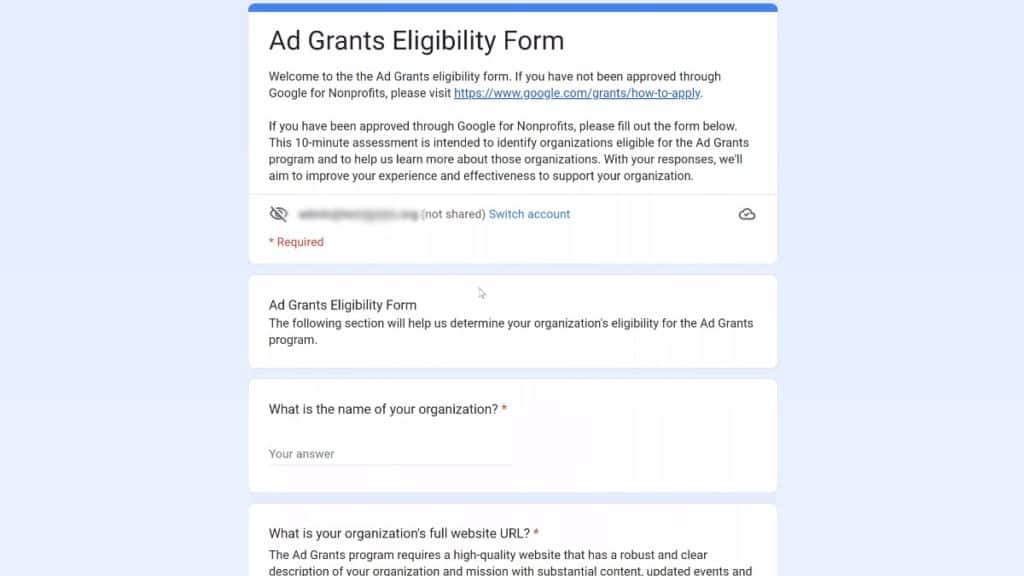
Step 4: Submit your Activation Request
After submitting the Eligibility Form, return to Google for Nonprofits and click Get Started (again) under Google Ad Grants. This time, click the checkbox confirming you have completed the eligibility form. Then click Submit activation request to submit your activation for review.
Typically you’ll hear back in 1-3 business days, and if successful, you will be invited to join a brand new Google Ads account specifically for use ONLY with the Google Ad Grant.
Important: at no point during this process should you attempt to set up a regular Google Ad account. The Google Ads Account created for use with the Ad Grant is completely separate from any normal, paid Google Ads your organization may be running. If you are running paid Google Ads and also using the Google Ad Grant, those activities will happen in two separate Google Ad accounts with separate Customer ID numbers.
Ad Grant Requirements and Compliance
Once you have an active Google Ad Grant account, you need to build out the account within the Ad Grant program requirements, and keep your account in compliance with the Ad Grant rules.
The various rules and requirements are detailed by Google in several different support documents, including the Program Policies page, the Account Management Policy and the Policy Compliance Guide. To make things easier for you, we provide an overview below that combines rules from both these documents.
Account Setup and Structure
Your account must have:
- At least 2 ad groups per campaign
- No use of single-word keywords, although your own organization’s brand keywords, some approved medical conditions and other cases can be deemed exceptions to this policy.
- No “overly generic” keywords: Google wants your keywords to be specific and aligned with your organization’s mission and work
- No keywords with a quality score below 3
- Location targeting to show ads to users in areas relevant to your nonprofit’s work.
- At least 2 unique sitelink extensions
- Accurate conversion tracking set up. Usually this will be set up through Google Analytics (See additional notes below)
- Use a conversion-based bidding strategy for all campaigns, such as Maximize conversions, Maximize conversion values, Target CPA, or Target ROAS bidding
Formally, the Ad Grant compliance documentation still states that accounts must have 2 ads per ad group, but since Expanded Text Ads were retired it is now acceptable to have a single Responsive Search Ad in each Ad Group. Make sure to achieve a quality score of at least Good in each Responsive Search Ad.
At the time of writing, the Ad Grant documentation has not been updated to reflect the sunset of Universal Analytics and the arrival of Google Analytics 4. For example, the Compliance documentation still refers to use of Universal Analytics Goals for conversion tracking.
However, what is clear is that the Google Ad Grant requires conversion tracking of meaningful conversion events on your website. Conversions might include events like:
- Email list sign-ups
- Donations
- Resource downloads
- Event registrations
- Volunteer sign-up form submissions
For more detailed advice and documentation about conversions tracking, see the Compliance Policy and the Ad Grants Conversion Tracking Guide. We also have additional information about setting up Google Analytics for Nonprofits in this guide.
Account Performance
To stay in compliance and keep your Ad Grant active, your account must maintain at least a 5% click-through rate (CTR) at the account level. This means that while the CTR of individual campaigns, ad groups, or ads can drop below 5%, overall the CTR must average above 5%.
If the 5% average CTR threshold is not met for two consecutive months, your account will be temporarily deactivated.
Program Engagement
The final requirement is that grantees respond to periodic “program survey” emails from the Google Ad Grant program. Google states:
“Periodically, we’ll send a program survey to all Grantees to understand how your organization uses and benefits from Ad Grants and require your thoughtful response to participate in the program.”
What if our account is deactivated or suspended?
If your Google Ad Grant account is deactivated or suspended, try to identify which of the requirements or compliance rules your account has not maintained. Bear in mind that the suspension may also have been caused by issues with your organization’s website, resulting in it no longer complying with the Website Policy.
When the issues have been addressed and you are ready to request that the Ad Grant be reinstated, follow the instructions in the Request to reactivate Ad Grants account documentation.
Can we work with a third-party to manage our Google Ad Grant account?
Yes. If your organization doesn’t have the staff time or expertise to manage your Google Ad Grant the program rules make clear that you can contract with a third party to manage your Ad Grant account. Blue Hills Digital provides this service (schedule a free consultation here), or you can review other options from Google’s directory of Ad Grants Certified Professionals.
Need professional support managing your Google Ad Grant?
Book a free consultation call to explore our Google Ad Grant management services. We’ll take the headaches out of account optimization and compliance.
Need help setting up your Google Ad Grant?
Schedule a call and we’ll help you get up and running.